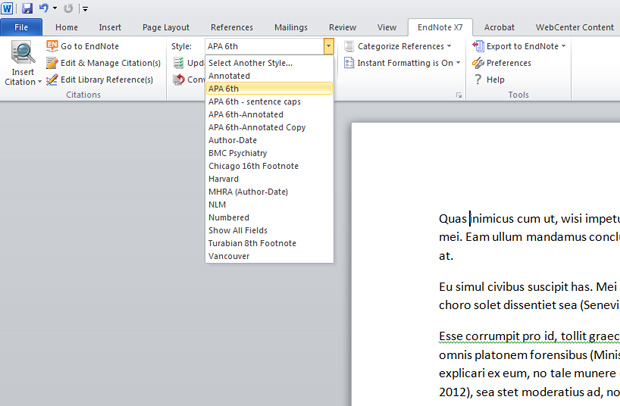EndNote for PC
- Get startedToggle Dropdown
- Add referencesToggle Dropdown
- Control what you seeToggle Dropdown
- Create quality referencesToggle Dropdown
- EndNote and Word
Ask a Librarian
If you have a question or need any help feel free to ask a librarian. You can email us at medlibref.uow@otago.ac.nz or call us at (04) 385-5561.
FAQ
Which browsers do you support?
The site supports the latest version of all modern browsers (Chrome, Firefox, Internet Explorer and Safari), however make sure you have JavaScript enabled. Here are instructions to enabling JavaScript in your browser.
There is an error on the site, how do I let you know?
Please email any errors or feedback to medlibref.uow@otago.ac.nz.
If you still can't find your answer then please email us at medlibref.uow@otago.ac.nz or
call us at (04) 385-5561.
Contact us
Tel 64 4 385 5914
Email library.uow@otago.ac.nz
Wellington Medical
& Health Sciences Library
University of Otago, Wellington
23A Mein Street, Newtown
Wellington 6021
Add citations to Word

First, open both your EndNote library and the Word document.
Choose your preferred citation style e.g. APA 6th in the EndNote ribbon.
Put the cursor where you want to insert the citation and add a space.
From the EndNote ribbon click Go to EndNote

In EndNote, select your reference. Use the CTRL key to select several references
Click Insert Citation

Insert Citation

This will also start your bibliography at the end of your document. This will grow as you add more citations.
Delete EndNote citations in Word
Select the reference to remove from the text or bibliography. You will notice that it is highlighted in grey. This shows the text contains code which links your document to your EndNote library.
Click Edit and manage citations from the ribbon.
In the next box click Edit reference, from the drop down list choose Remove Citation
Click OK.

Delete EndNote citations in Word
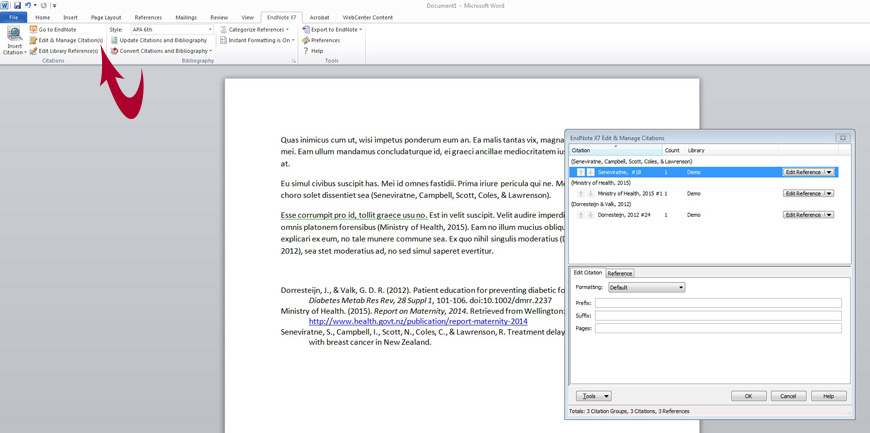
Edit a reference
You can add page numbers, or exclude an author or year.
Highlight the reference in your document
Click Edit and manage citations from the ribbon
In the lower pane of the pop up box, make your changes, and click OK.

Edit a reference

In the Word ribbon, click Update Citation and Bibliography, and your changes will appear.

Remove field codes
In the EndNote ribbon select Convert Citations and Bibliography > Convert to Plain Text

In the pop up box click OK to save the converted file. You can now make final edits in this plain text document.

- Last Updated: Jul 8, 2025 2:32 PM
- URL: https://otago.libguides.com/uow/endnote-for-pc
- Print Page